How to download cycling videos to your iPad or iPhone with iTunes
You need to have enough free storage space to download cycling videos directly on your iPad. To find out: open your iPad Settings, choose “General”, then go to “Usage”:
First step: download the HD (720p) video to your computer ( – you cannot download the video directly to your iPad/iPhone.) You can also download the Full HD (1080p) video file to your computer if you have an iPad or iPhone 3rd generation upward.
Second step: open iTunes and add the video file to your library (click “File”, then “Add File to Library …”, choose the video file that you just downloaded to your computer):
iTunes will now copy the video file into your library:
When iTunes finished copying, you can see the video in your “Movies” folder in iTunes:
Third step: Plug in your iPad (with the USB cable) and wait until iTunes has identified your iPad. Once iTunes displays your iPad under “Devices” on the left side, click on your iPad (“Cornelia’s iPad” in this example), then click on “Movies”, check “Sync Movies” and check the movie that you just added to your library. Then click on the “Sync” button (or “Apply” button).
iTunes will now start synchronizing your iPad, wait until your iPad is synced:
Done!
To open and play your new cycling training video, find your “Videos” app on your iPad:
Open the app, you’re going to see your new training video:
Tap the video to start playing.
If you’re using many cycling videos on your ipad and have a lot of other stuff stored on it, you might not have enough storage for several videos. You could either use Air Video or delete some other videos/music/photos.
Btw, I’m using an iPad Gooseneck Holder on my spin bike, what are you using? Please comment!
Have a great bike training session!
 Cycling Training Videos | Indoor Cycling Videos
Cycling Training Videos | Indoor Cycling Videos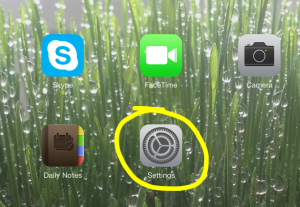
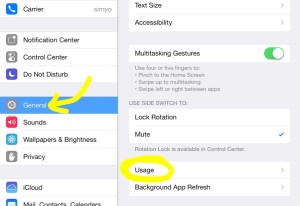
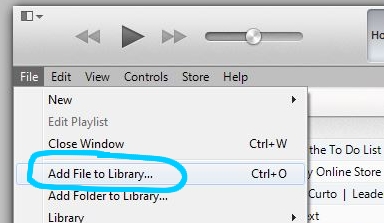

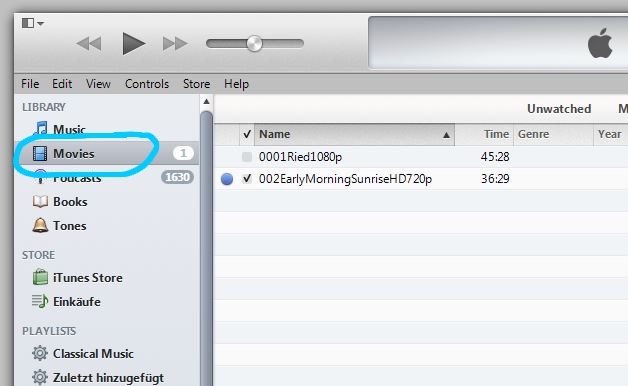
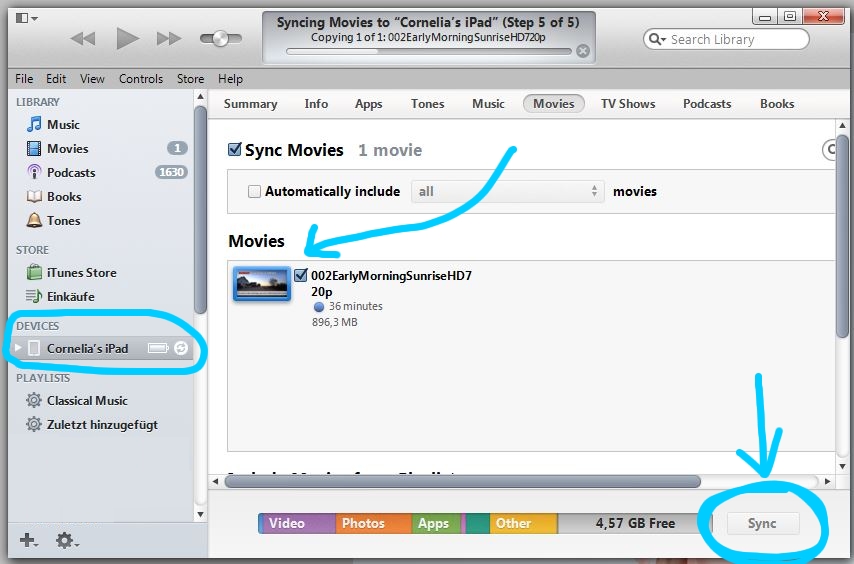
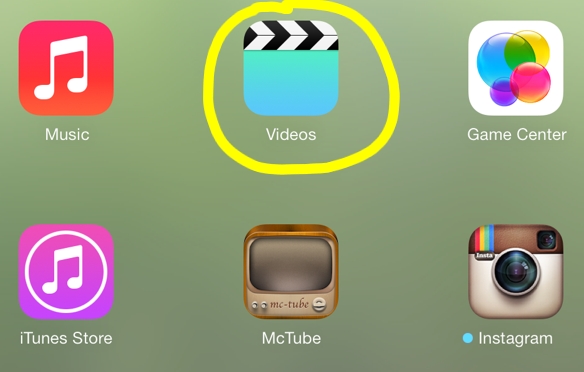
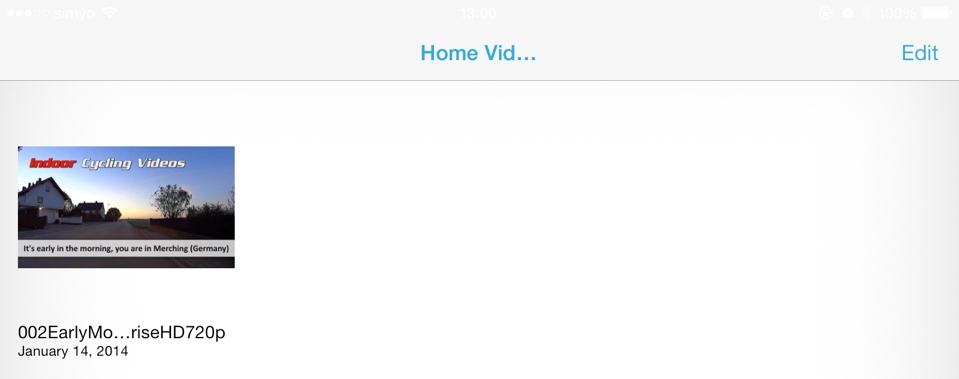



.png)
 Thanks a million!
Thanks a million!
You can also drag&drop the videos to your iTunes Movie section, here is a description on how to manually manage the videos this way.